Frequently Asked Questions
Scroll To:
Scroll To:
We accept all major credit cards, debit cards, and PayPal.
If you’ve tried resetting your password but are still unable to log in, follow these steps:
If you’ve followed these steps and are still unable to log in, please send us an email with the subject “Account Help” so our support team can assist you.
Be sure to include the email associated with your Black Lotus Audio account and what error you’re experiencing. For example, let us know if you’ve tried resetting your password but still can’t log in, if you’re not receiving the “reset password” emails at all, etc.
Yes, send an email to [email protected] from the email address you placed the order with and we will get you sorted. You can also access all of your downloads via the “Downloads” tab on the “My Account” page.
Whenever an order has been processed successfully you should receive at least 2 emails; an order confirmation and an email containing your download links.
If you have not received either of these emails, a few of things could have happened:
We recommend customers ensure they are checking the same email account that they placed the order with, then check your spam folder.
If you find one of our emails in spam, be sure to add Black Lotus Audio to your safe sender list. This will ensure you receive all of your future download links.
Following that, check your bank account to see if a payment was made to Black Lotus Audio or BLA, but please be aware that this might not be a real-time accurate overview depending on the payment method you’ve used.
If you are still having trouble with the order confirmation or download link emails, please send an email to [email protected]
Here’s what to do if you’ve filled a sign-up form (like this one on our free downloads page) on our site but have not recieved access to our free downloads vault within 30 minutes:
Step 1) Double-check your spam folder or promotions tab for an email with “Free Download Vault” in the subject line. Your access link will be inside.
Step 2) Try resubmitting the form on our free downloads page. Double-check that your email address is spelled correctly and is a valid email.
Step 3) If you still don’t see the email in your inbox or spam folder, send our support team an email. Our support email can be found on the contact page.
If you’re experiencing an issue while navigating our website such as a 404 error, a missing webpage, or page elements not loading/working, we want to hear about it!
To report a bug, send an email to [email protected] that contains the following:
Once a problem has been reported, our support team will be able to assist you.
In the meantime, try clearing your browser’s cache and refreshing the page.
You can find solutions to many common issues in the lower portion of this FAQ.
In the meantime, please make sure you’re using the most recent version of Serum and/or Vital.
To update Serum, you can download the latest version from your account here.
To update Vital, download the latest version from your account page here.
If problems still persist or you have any other difficulties not covered in this FAQ, please send an email to [email protected] that includes the following:
We offer a full 100% money-back guarantee on all of our individual products within 30 days of purchase. No bulk orders. One refund per person. To receive your refund contact support via email at [email protected]
Additional terms may apply, please review our full refund policy (found here) before purchasing.
Your data will be handled confidentially and encrypted with SSL (Secure-Socket-Layer) secure server software. The encrypted information of your order, your name, address, credit card or bank details cannot be read by any third party. Credit card payments will also be verified through the 3D secure procedure.
Our products are available for download immediately after ordering. Additionally, an order confirmation email will be sent to you that contains your links as well.
If you’ve made an account during checkout, you can access your downloads via your account page at any time.
After ordering, you will gain immediate access to your downloads through our website. You will also receive a confirmation email with all of your order details and an additional set of download links.
We do not offer student or military discounts at this time.
However, you can earn discounts by using the “Refer A Friend” feature that is unlocked after making your first purchase.
You can learn more about our Rewards Program and how to earn points by referring friends in the “Rewards Program” section below. (Click To Scroll There Now)
You may also earn points by winning one of the weekly challenges that are hosted on our Discord server.
You can find more information and the invite link to our Discord Server here.
You can submit a testimonial for any premium pack or bundle you own using the form on this page.
We wrote this complete guide that covers how to install Vital presets, Wavetables, and Vitalbanks.
To Update Vital, visit the Vital website and log in to your account.
Once logged in, navigate to the “Downloads” section and select your operating system. For most people, this will be either Windows or Mac.
Once you click an option, the latest version of Vital will be downloaded to your computer.
After the download has finished, install this new version of Vital by following the prompts given to you by your operating system.
If you have your DAW open during installation, be sure to completely close the program and reopen it after the installation has completed.
And Voila! Vital should now be updated to the latest version!
To see what version of Vital you have installed, open Vital within your DAW and click the Vital logo in the top left corner of Vital’s main screen.
A splash screen will pop up, and underneath the main “Vital” text you should see text that says “Version 1.0.7”. The numbers here tell you what version of Vital you’re using, and if it’s not the latest version (which can be found on your account page on the Vital website), you might want to update.
Opening a vitalbank within Vital will install a batch of new presets for you to use.
To open a vitalbank inside of Vital, follow these steps:
And voila! Your new presets will have been imported into Vital!
To find these new presets, open up the preset browser within Vital and look for the name of the folder containing your new presets in the browser window in the bottom left corner. Select this folder and you’ll see your new presets within the main browser window!
For more details, read our complete guide on importing Vital presets, wavetables, and vitalbanks here: How To Install Vital Presets
This error indicates the Vital preset or Vitalbank were made with a newer version of Vital than you currently have. Once you update to the latest version of Vital this error message should disappear.
To update Vital, visit your account page on the Vital website and download the latest version (Which is 1.0.7.).
Once Vital is updated, quit your DAW and reopen it. Vital will now be updated and the error message will no longer appear.
If you’re trying to import a new sound into Vital and you Vital doesn’t recognize it as a preset or Vitalbank, try the following:
Step 1) Be sure the pack you’ve downloaded and are trying to import is made for Vital. The type of pack you’ve downloaded should have been made clear by whoever made the pack.
If you’re not familiar with the different file types and their extensions, here’s a handy list:
Step 2) If you’ve determined you are trying to import a Vital preset or bank and you’re still having trouble, try updating Vital by visiting your account page here and downloading the latest version. Once you’ve updated Vital, completely close and restart your DAW and try importing the presets again.
Step 3) If you still can’t import your presets into Vital, contact our support team and we will assist you.
Some users have reported crashes within FL Studio caused by a conflict occurring with Vital VST2 and VST3.
If you’re experiencing irregular crashes due to Vital, try uninstalling either the VST2 or VST3 version of Vital and see if it resolves.
Note: You may have to uninstall Vital entirely and re-install only the VST2 or VST3 version.
If you’ve imported Designer Wavetables into Vital you will not see it inside of the preset browser.
Instead, Designer Wavetables can be accessed by opening the wavetable browser.
This is done by clicking the name of the wavetable on the front panel of Vital, which reads “INIT” if you’ve just opened Vital.
Once you’ve accessed the Wavetable Browser, you should see Designer Wavetables inside, along with any other wavetables you’ve downloaded or imported.
We wrote this guide that teaches you how to install and use 3rd party Serum presets.
To resolve this issue, log in to your account on the Xfer Records website and click “See Available Downloads” for Serum. Then, download and install the latest version.
In rare cases, users on Windows using FL Studio can have multiple plugin folders/copies of Serum installed on their computer. If you’ve installed the latest version of Serum and are still encountering the error, try opening the FL Studio Plugin Manager (located within the Options menu) and use it to locate Serum.
If you continue to have issues after updating to the latest version of Serum, contact Xfer’s support team via the contact form located on their website.
By default, your Serum presets folder should be located at “C:\User\Documents\Xfer\Serum Presets\ “ on Windows and Library\Audio\Presets\Xfer Records\Serum Presets on Mac.
If you can’t find your Serum presets folder, try using the “Show Serum Presets Folder” option located in Serum’s main menu.
Go to \Documents\Xfer – you should see a “Serum Presets” folder in there. Look inside the subfolders to see if there are files. If not, then most likely your antivirus software prevented proper files from being created. We recommend either disabling your antivirus software and re-running Serum’s installer, or you extracting the “Serum Presets” from the installer .exe using 7-zip (freeware).
You can update Serum right inside of Splice’s desktop app by clicking the “Update” button.
You can also update Serum by resetting your password on Xfer Records website using the “forgot your password” option. Use the email you started the lease under (your Splice email address) to sign in to this website. Once logged in, you can download the updates from your account page.
Reward points are our way of giving back to our customers, providing you with a way to earn discounts on future purchases.
An account will be automatically created for you the first time you check out. Or, you can create an account here.
Once your account is made, you’ll earn reward points for every pack you buy. You’ll also be able to earn bonus reward points by referring your friends.
Learn more about our Rewards Program here.
Rewards points can be earned in the following ways:
Please note: In order to unlock the refer a friend and social shares features, you must have purchased at least one premium product from our store and be signed in to your account. Your link can be found by clicking the orange and white “Rewards” bubble in the bottom left corner of your screen, or by visiting your account page.
Rewards Members earn 10 points for every 1 United States Dollar (USD) spent in our shop. The amount of Rewards Points earned is calculated after discounts, so if any discounts are used the Points earned will be less than when paying full price.
Rewards points are not earned on free products.
Read our full Rewards Program Terms And Conditions for more details.
If you forgot to make an account or log in to your existing account before purchasing, send our customer support an email and we will retroactively credit your account.
To prevent abuse, we can only grand points retroactively when the following conditions are met:
Please include the order number and the email associated with both your account and the previous purchase. Otherwise, we will be unable to retroactively credit your account with the points.
When you refer a friend to our website and they purchase a premium product, both you and your friend will each earn 1000 rewards points.
To unlock your referral link and start earning points, you must purchase at least one of our premium packs.
For more details, please read our Rewards Program Terms And Conditions
First, make sure that you’re logged into your account with the points accumulated on it.
Then, if you’re still not seeing your discount, double-check that you’re checking out using the same email that’s registered to the account with your points.
Lastly, if you still can’t get the discount to take effect, send our support team an email and we will get you sorted.
To help us resolve the issue quickly, be sure to email us from the email address associated with your Black Lotus Audio account and to include all of the details of your order.
body
#tinymce .mce-content-body .elementorwpeditor .post-type-page .post-status-publish .page-template-elementor_header_footer .locale-en-us .mceContentBody .webkit .wp-editor .html5-captions
395×175.78
Helvetica 14.4px
-webkit-font-smoothing: antialiased; background-color: #fff; color: #333; cursor: text; font-family: Helvetica,Arial,sans-serif; font-size: 90%; line-height: 1.5; margin: 9px 10px; max-width: 100%; overflow-wrap: break-word; word-wrap: break-word;
word-wrap: break-word; cursor: text;
background-color: rgb(255, 255, 255); overflow-wrap: break-word; max-width: 100%; margin-left: 10px; margin-bottom: 9px; margin-right: 10px; margin-top: 9px; color: rgb(51, 51, 51); line-height: 1.5; font-size: 90%; font-family: Helvetica, Arial, sans-serif; -webkit-font-smoothing: antialiased;
After you’ve earned points, you can redeem them by adding another product to your cart and heading to checkout.
Once there, you’ll need to enter the email address associated with your BLA account into the email field.
Once that’s done, the “Redeem Points” banner should appear (shown below).
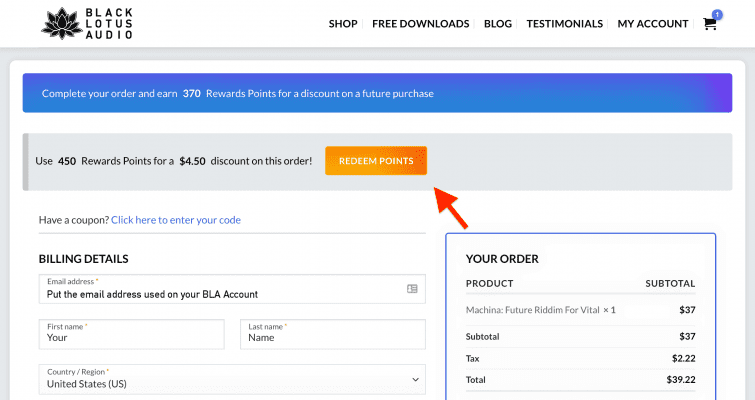
Just click the orange “Redeem Points” button and your discount will be added.
Note: If the “redeem points” button isn’t working, 99.9% of the time it’s because the email being used isn’t the one associated with your BLA account holding the points. So if you’re having problems, double-check that your email is correct.
Once the discount is added, you’ll see the “Points Discount” appear in your cart along with your discount. (Shown below)
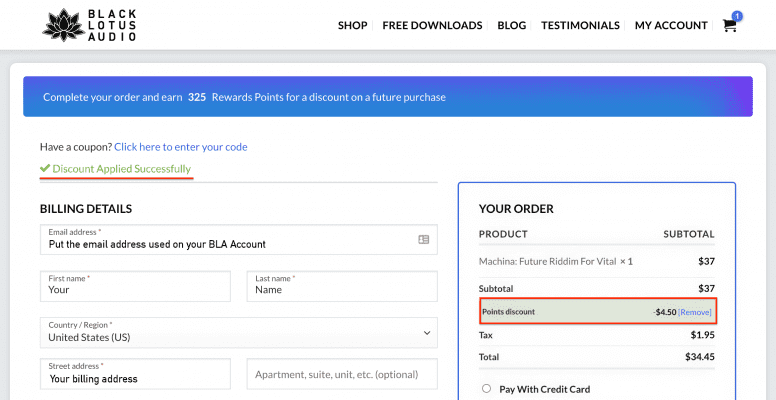
Now all you have to do is complete checkout.
Yes! All Black Lotus Audio products are 100% royalty-free and cleared for personal use, so you can monetize your music without any worry about us.
This means it is 100% okay to use our sounds to:
Please note: You cannot use our sounds to create preset packs, sample packs, or other production tools for commercial use, whether they are sold or given away for free.
For more information, read our Terms And Conditions.
Per our License Agreement, you may not use any Black Lotus Audio products to create preset or sample packs for commercial use, whether they are sold or given away for free.
All of our logos and product boxes are available for creators to download on our Brand Resources page.
We are always looking for talented sound designers, musicians, and content creators to work with us.
Send an email to [email protected] if you’re interested. Be sure to include your portfolio and a resume.
You can learn more about our mission and founder on our about page here.
Alan would love to appear on your podcast, YouTube channel, or blog – no matter how big or small it may be.
Send an email to the address below and we will get back to you promptly.
NEED EXPERT HELP?