Vital
Five Hidden Features in Vital & How To Use Them
How many of Vital’s hidden features have you found? Read along to find out!
Vital is well-laid out and easy to navigate, but unfortunately not all of its functionality is out in the open.
In fact, some features can be tricky to find if you don’t know where to look for them!
So we put together this list that contains five hidden features we’ve found in Vital.
Without any further ado, let’s show you how to find and take advantage of Vital’s hidden features!

Free Vital Preset Packs
Take your sound design to the next level with our professionally designed Vital preset packs.
Hidden Feature #1 – Vital’s Hidden LFO Fade-in Control
Known only to the most curious sound designers, there is a hidden fade-in control for each of vital’s LFOs.
To access it, click on the label under the “smooth” knob to reveal a secret drop-down menu.
Here you can replace the “smooth” knob with the “fade-in” knob.
When enabled, this knob will cause the LFO to fade in its effect over time. And the more you turn it, the longer it will take to fade in!

When you play a note, the LFO will begin, with no range, at its starting value, and grow over time to reach its full range.
This is particularly useful for creating a vibrato effect that fades in over time – but be careful!
If you assign an LFO to an oscillator’s fine pitch and enable fade in, you might not get what you expect.
Because fade-in causes the LFO to start at its first value, notes will start out flat!
You would think that you could move the starting point of the LFO, but at the time of writing there is a bug.
This bug causes LFOs to always fade in from their smallest value when assigned to oscillator fine pitch!
Which means that moving the starting point has no effect on where the LFO fades in from.
You can also adjust where an LFO starts by using the “phase” slider underneath the main LFO window.
But wait, that doesn’t work either!
Fortunately, there is a workaround that works even better than doing what we want!
Head over to the advanced tab and look under the “Voice” section.
There you’ll notice a global tune control that affects the pitch of all three oscillators at once.
And lucky for us, the global tune is a valid modulation destination!
By assigning a phase-offset LFO with fade onto global tune, you get a vibrato effect that starts in tune and fades in over time.
And boom! You’ve got a beautiful vibrato that fades in over time!


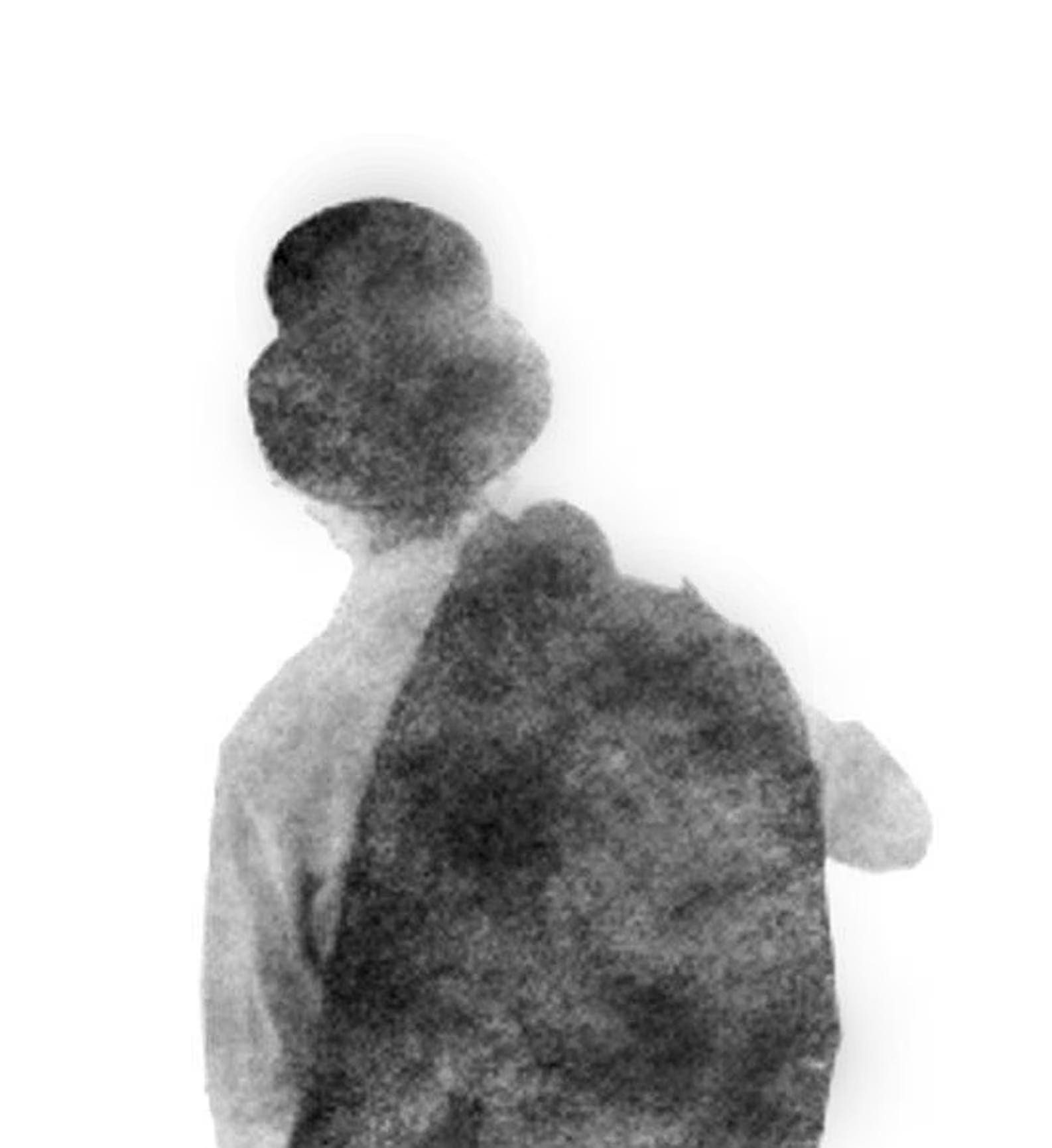




Hidden Feature #2: Double-Click to Reset Controls In Vital
This one works in quite a few synths, but the first time you see someone use it it’s quite a shocker!
If you double click on a knob or control in Vital, it will reset to its default position.
This is very handy for quickly getting things back to their default position!

Hidden Feature #3: Changing the Size of Vital
If you click on the Vital logo in the top left corner, you’ll bring up a pop-up.

This splash screen shows you what version you have, a checkbox for automatic updates, and the window size settings.
It goes from 50% all the way up to 400%, which lets you size Vital properly for your screen.
Note: This is particularly useful for taking high-resolution screenshots for blogs! 😉
Hidden Feature #4: Right-Click Context Menus
All over Vital, there are hidden menus that you can bring up by right-clicking.
If you right-click on the wavetable window, you get a couple of fun choices, including “text to wavetable”.
“Text to wavetable” will create a wavetable that sounds like spoken word when you scan through it.
It even has different regional accents!
How To Use Vital’s Text To Wavetable Function:
- Open up the window and select the Text to Wavetable option (Note: You may need to log in to your Vital account.)
- Type a phrase into the box that pops up
- Choose your regional accent
- Hit enter on your keyboard
And Voila! You have your wavetable!
Now just cycle through the wavetable while playing a note (C1 works great) to hear your creation!

The “resynthesize preset to wavetable” is also a fun trick.
It will hold a note for four seconds, and turn that recording into a custom wavetable that you can save, or share!
Another useful menu appears when you right-click a modulation pad, like the ones next to the envelopes, LFOs and macros.
If the control is assigned to anything, you’ll get options to unlink it from its destinations.
If it’s assigned to many things, you’ll also get an option to disconnect it from everything at once.
This can be useful if you want to remove the motion from a preset or make it simpler.

ODYSSEY
Melodic Dubstep for Vital
Our most popular preset pack. Put the sound design of top melodic dubstep artists right into your hands with 75 jaw-dropping melodic dubstep presets.
Hidden Feature #5: Vital’s Visualization Tricks
There are a lot of ways to visualize audio, and Vital has a few nice ones built in!
If you go to the advanced tab, there are two displays in the “Analysis” section.
The top view is an oscilloscope, which lets you view the waveform of your sound.
You can think of the waveform as the position of your speakers over time. The middle is where the speaker cone is at rest, the top is when it’s pushed out, and the bottom is when it’s pulled in.
The bottom view is a spectrograph, which shows you the frequencies that make up your sound.
In the top right corner of Vital, there’s a mini-version of these displays. You can toggle between the two by clicking on it.
These two views can help you understand what Vitals warp modes are doing.
Try watching each one to figure out how your sound is changing!

The wavetable windows also have some visualization tools.
The label at the bottom left lets you toggle between 2D, 3D, and spectral views of the wavetable.
The first two show you the waveform, but the spectral view shows you the frequencies of the wavetable.

Bonus – Matrix Sorting In Vital
Finally, a tip for those that like to make complicated patches! 😜
If you find yourself with a lot of rows in your modulation matrix, it can be useful to sort them!
By default, modulations are shown in the order they were added. This corresponds to the “#” heading, the leftmost column.
If you want to, you can sort by any of the other headings at the top of the table by clicking on them. (Shown in the GIF below.)
Simply click on the heading to reorder the list, and click again to sort in reverse order.

It can be handy to sort by source or destination when you want to move your modulations from one source to another. (Moving everything from a macro to an LFO, for example.)
Summary
Now you know how to find and use all of the hidden features that we’ve found inside of Vital so far.
We hope this post helps you get even more creative with your sound design!
For quick reference, here are all the hidden features we covered:
- Click on the LFO smooth knob to access the hidden fade-in parameter
- Double click most controls to reset them to a sensible default position
- Change the size of Vital’s UI by clicking on the logo in the top left
- Right-click all the things for many hidden context menus
- Visualize your sound with the wavetable display modes and the visualizers
- Sort columns in the mod matrix by clicking on the header
Save 43% With Our Ultimate Dubstep Bundle
Make bass music faster and better than ever before with 800+ professionally designed presets, samples, & wavetables.

How to Make Custom FM Wavetables with Serum FM Wavetable Studio
Wavetables are an essential tool when sound designing and creating your own sounds. It is the brains and the fundamental of sound design when using

How To Submit Music To Record Labels | Tips, Tricks, & What To Avoid
Learn how to submit music to record labels with these tips from High Caliber Records.

How To Submit Your Music To EDM Blogs | Guidelines + Email Template
Learn how to submit music to blogs in this guide by blog owner Garth Jones.

How to Make Custom FM Wavetables with Serum FM Wavetable Studio
Wavetables are an essential tool when sound designing and creating your own sounds. It is the brains and the fundamental of sound design when using

How To Submit Music To Record Labels | Tips, Tricks, & What To Avoid
Learn how to submit music to record labels with these tips from High Caliber Records.

How To Submit Your Music To EDM Blogs | Guidelines + Email Template
Learn how to submit music to blogs in this guide by blog owner Garth Jones.
Share This Post With Your Friends





